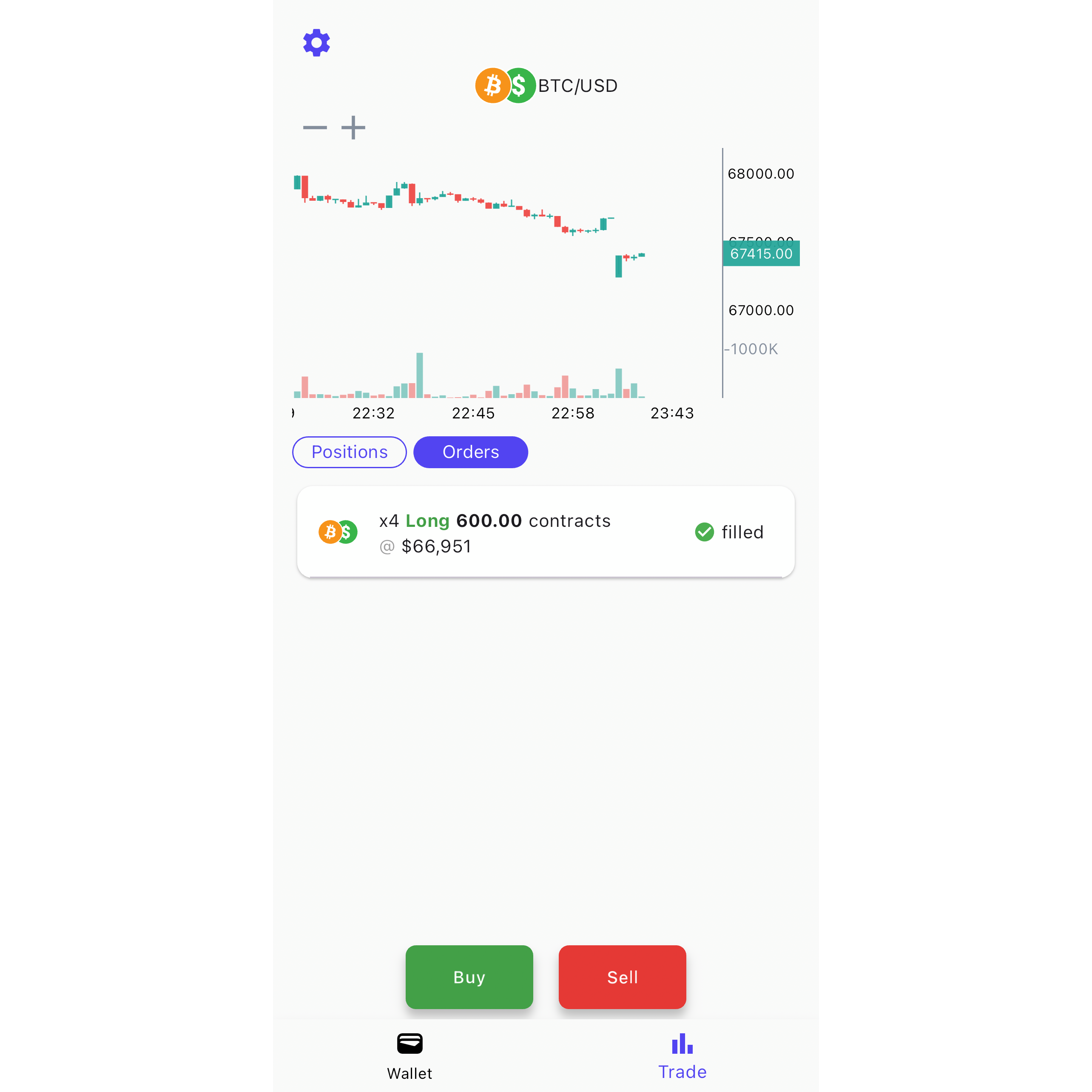User manual
In this manual, we will show you how to fund your 10101 wallet, make your first trade, open a DLC Channel, close a DLC Channel and take a tour of the application's features.
Please note that this is a living document and that 10101 is in BETA phase: Our developers are continuously updating the app so if anything is out of date, we apologize. Please let us know on our Telegram group so that we can address it as soon as possible.
Download 10101
You can find all links to download 10101 on our website: https://10101.finance
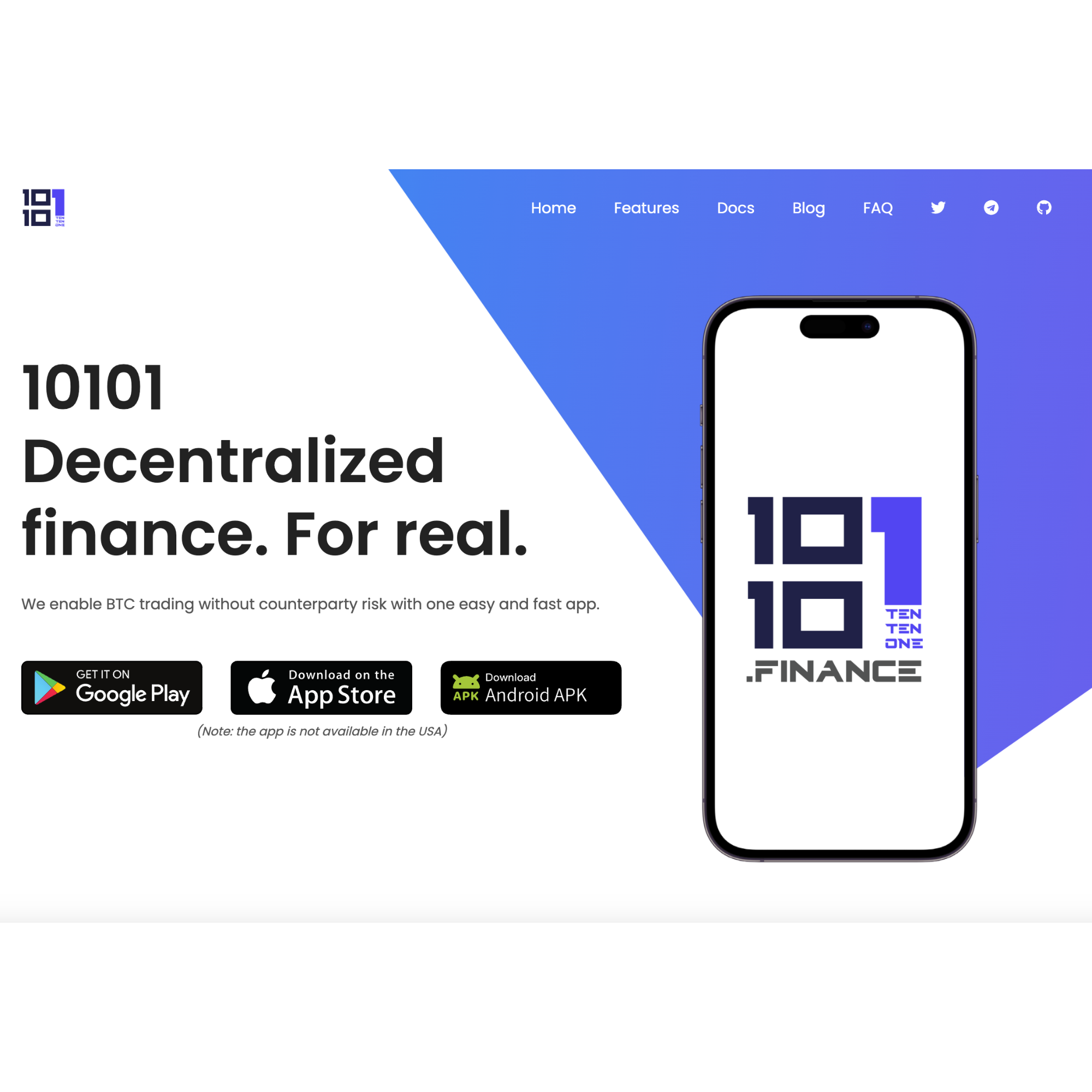
You can select your operating system : iOS or Android
You can also download the APK file for Android from our GitHub repo
Launch 10101
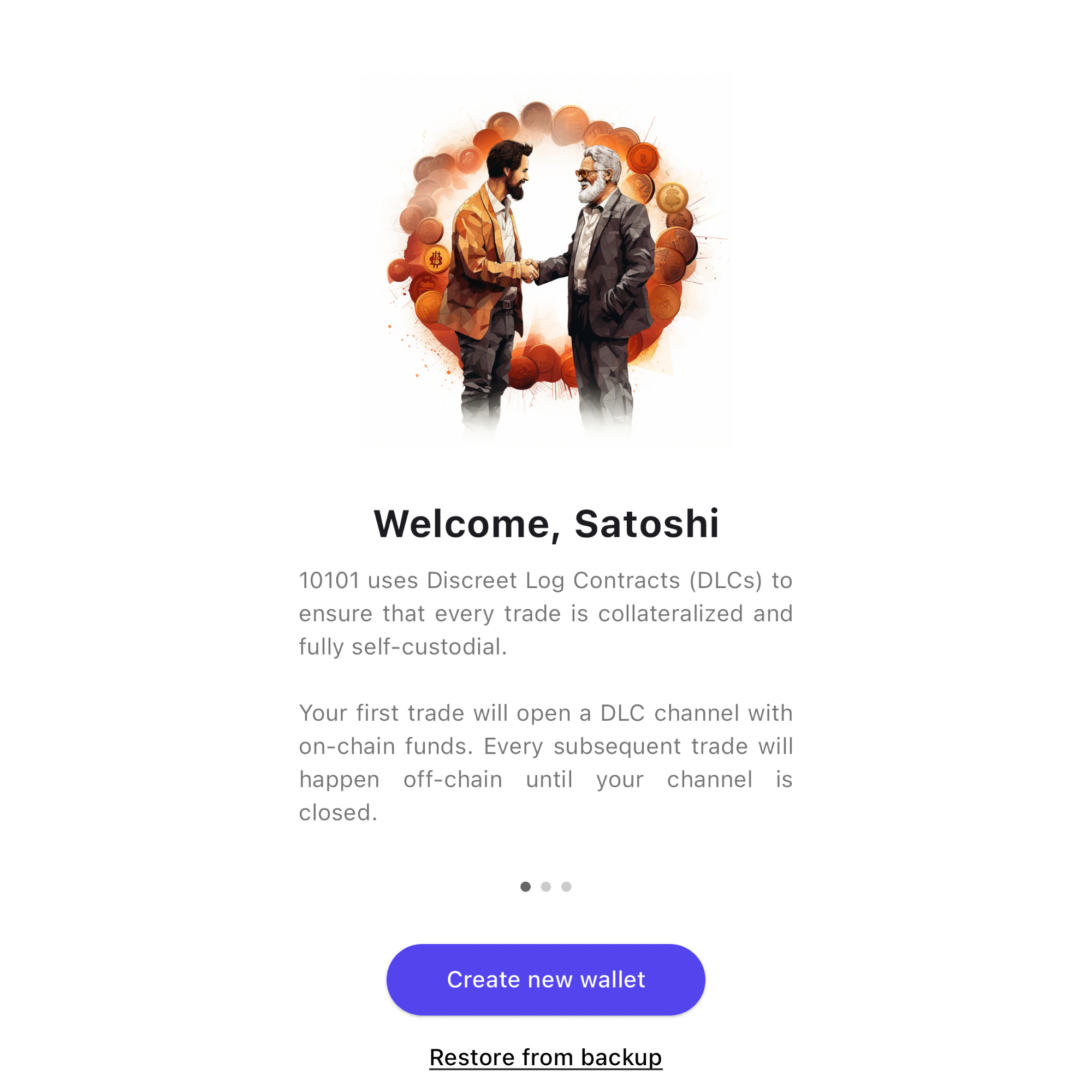
When you open the application for the first time, you'll be greeted by a carousel providing you with some important information.
Make sure you read it before continuing to the next step.
Wallet
Create new wallet
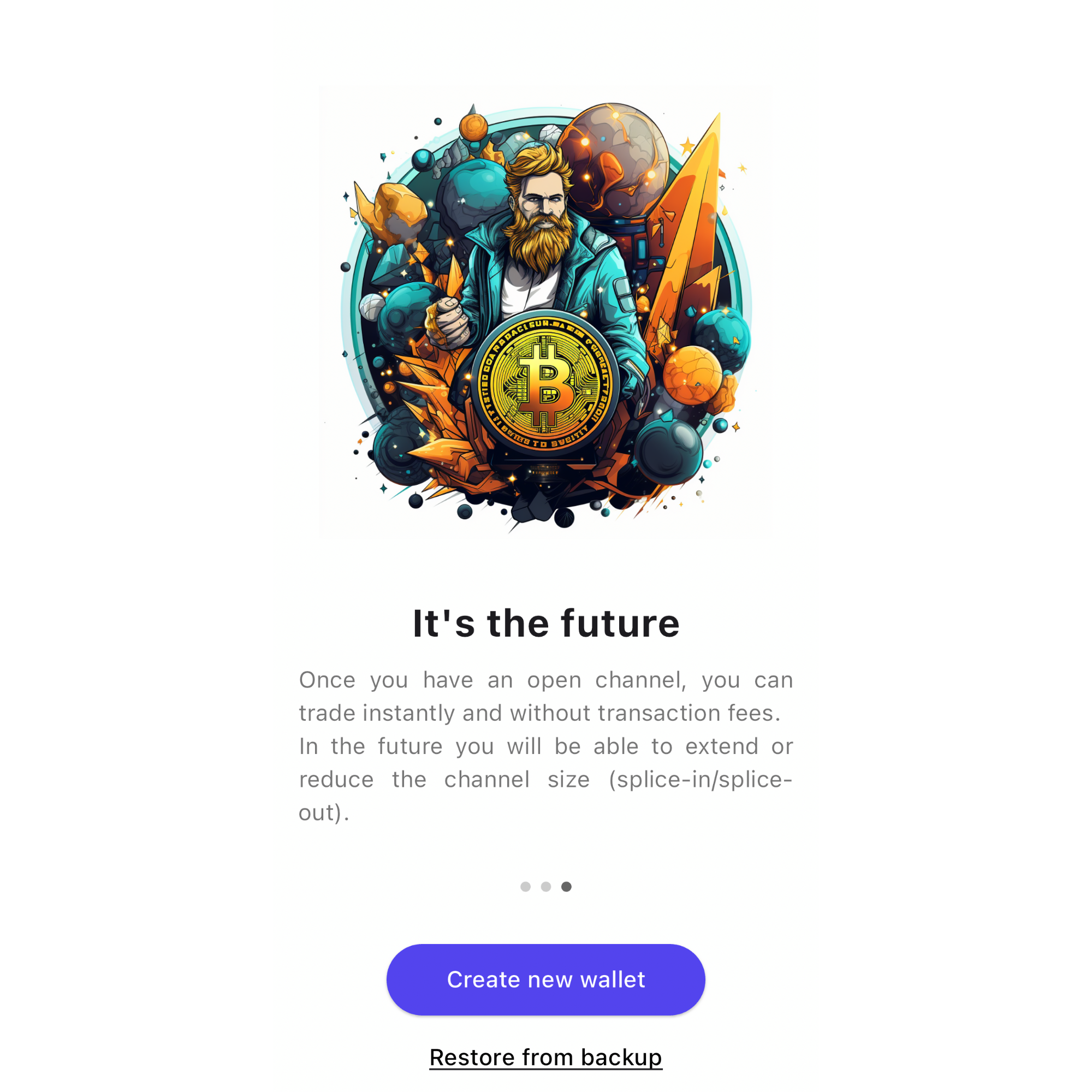
By choosing this option, a disclaimer will be shown. Read them through, and check off the statements below to continue.
You can also optionally insert a contact here to stay in touch with our team: a nostr public key, a telegram handle, an email address...
Once you're ready, click on "continue".
Restore wallet from backup
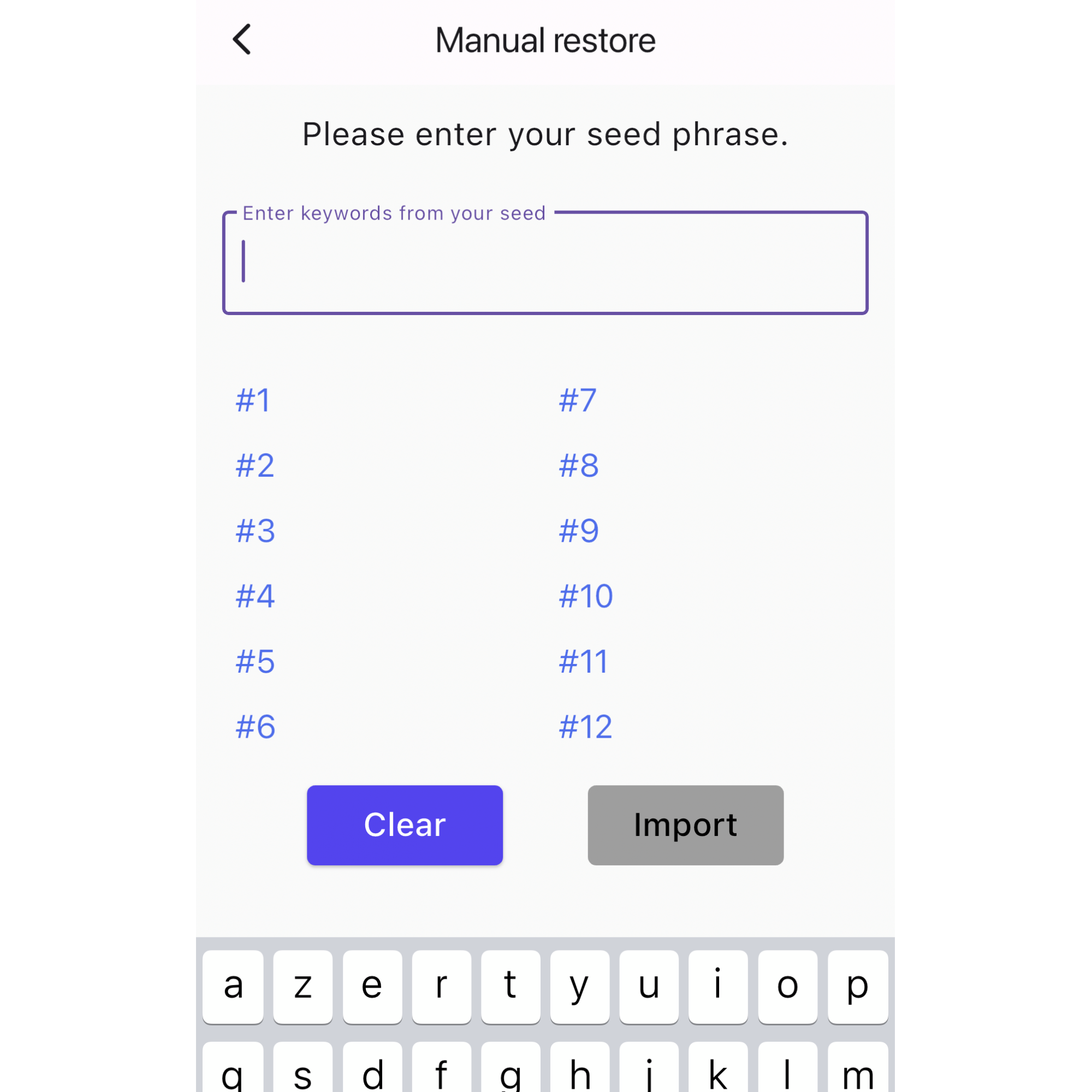
As long as you have your backup written down somewhere, youre funds will always be safe. **But do not restore your wallet unless it's really needed.
If you encounter a problem with your app, a trade or your DLC channel, do not uninstall/reinstall the application to restore it. Just contact our team for troubleshooting
If you wish to restore on another device, we recommend that you close your DLC Channel first, if possible.
Fund your on-chain wallet
| Wallet tab | Receive screen |
|---|---|
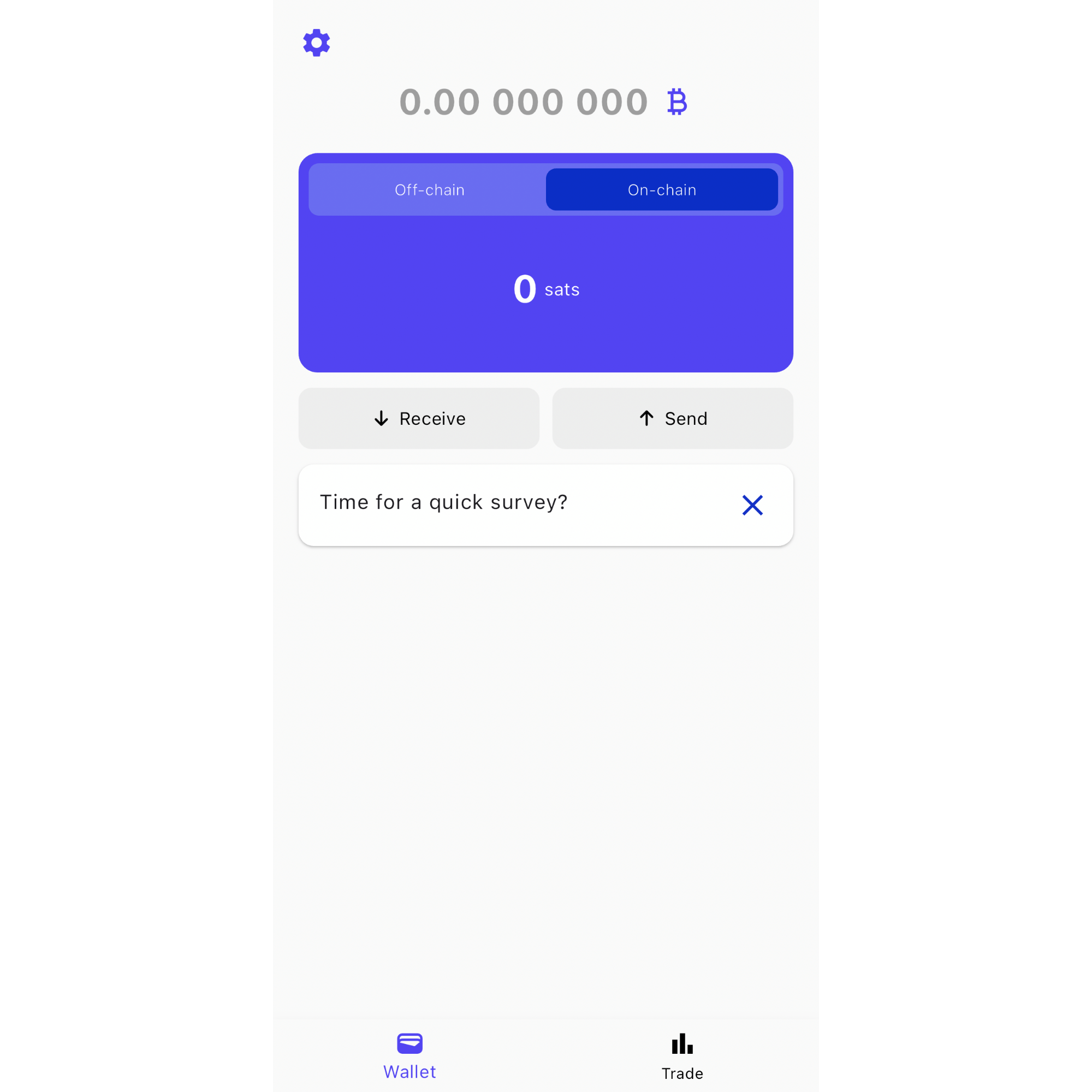 | 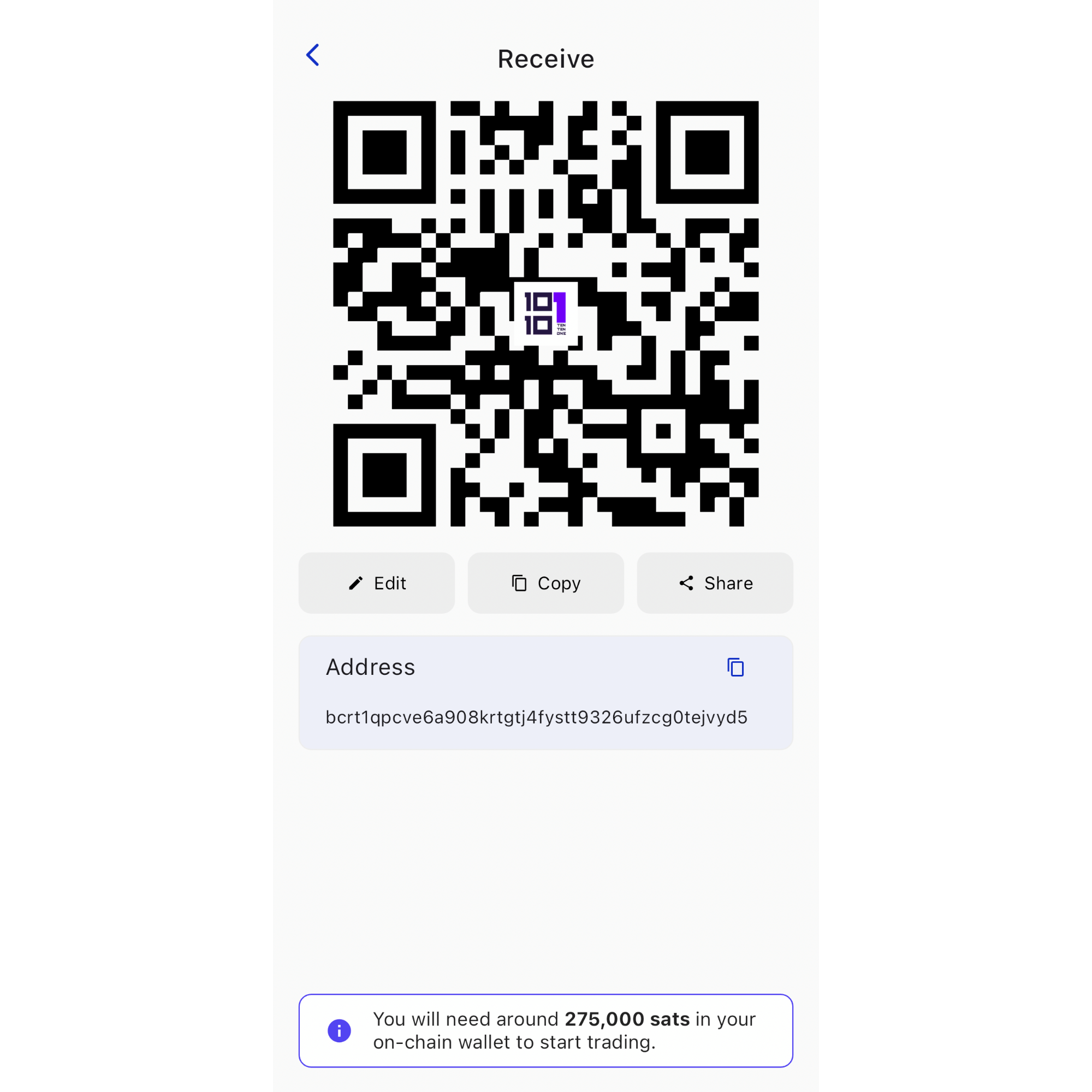 |
First you need to send sats on your self-custodial on-chain wallet.
From the wallet tab, click on "receive". On the "receive" screen, you will be able to copy a receiving address to the clipboard, or to scan the QR code to send funds directly from another wallet.
ℹ️ There is a notice at the bottom of this screen that's your first time funding your wallet. Take good note that the minimum
DLC Channelsize is 250.000 sats, it might be wise to send at least 275,000 sats to offset a potential high fees environment.
But it could be even wiser, if possible, to open the largest channel possible: the larger it is, the greater the potential gain without on-chain footprint, and therefore the lower the on-chain fees.
Open your first trade
| Wallet tab | Trade tab |
|---|---|
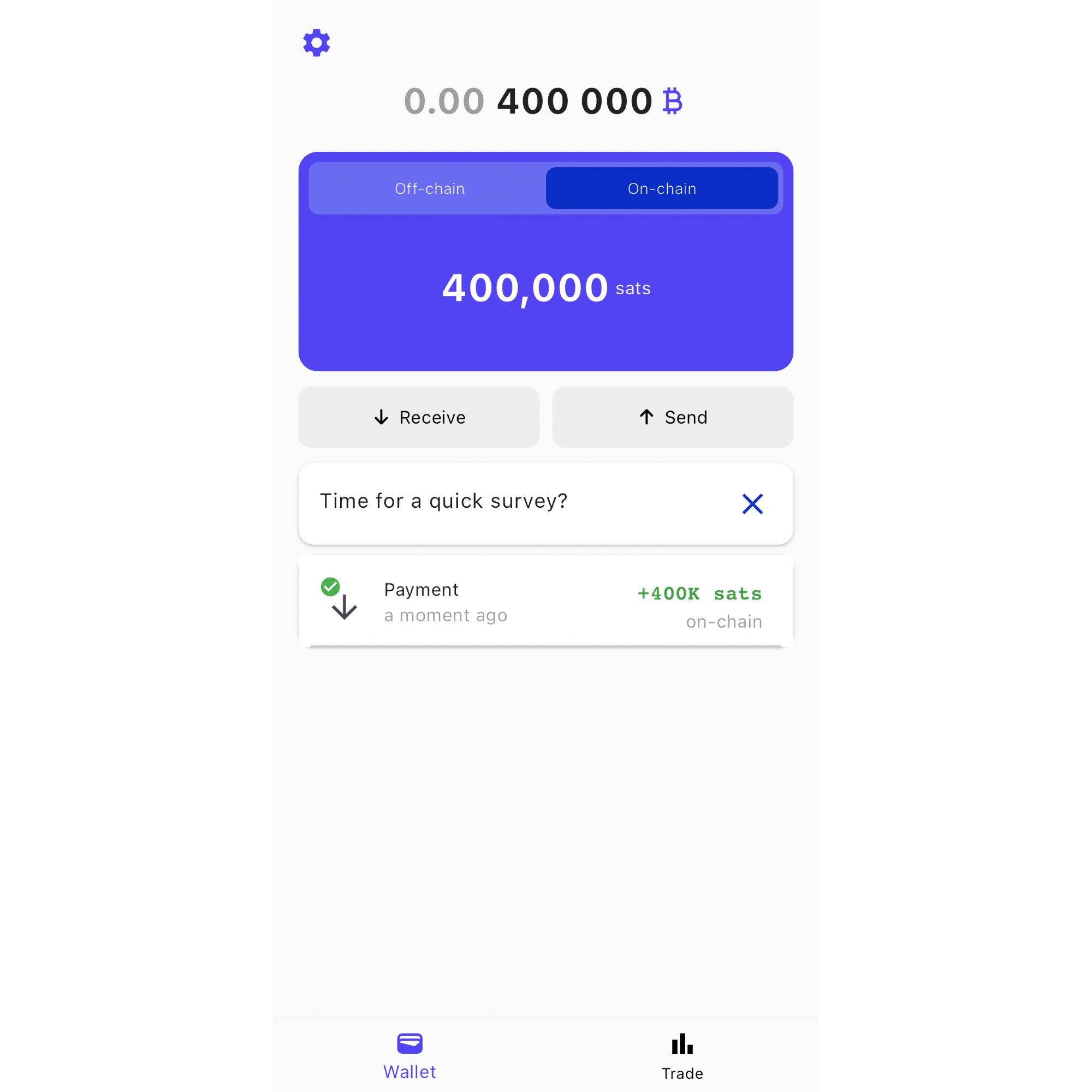 | 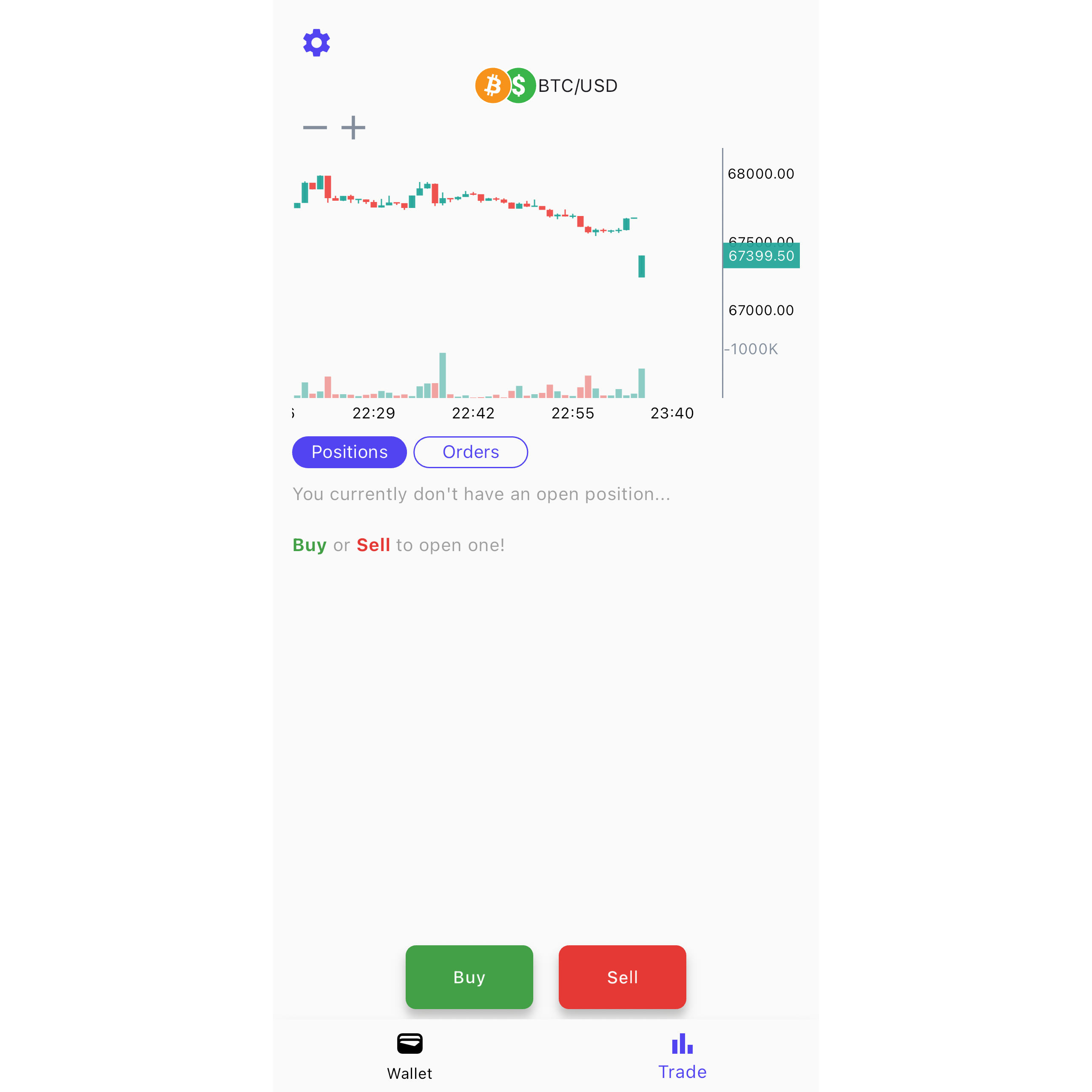 |
From the wallet tab, click on the trade tab.
From here, you can view the BTCUSD price chart.
Currently, you can submit orders on futures contracts at market price with a maximum leverage of x5.
To open a position, you must click on the BUY or SELL button, respectively if you wish to LONG (bet on the upside) or SHORT (bet on the downside).
Set your trade parameters
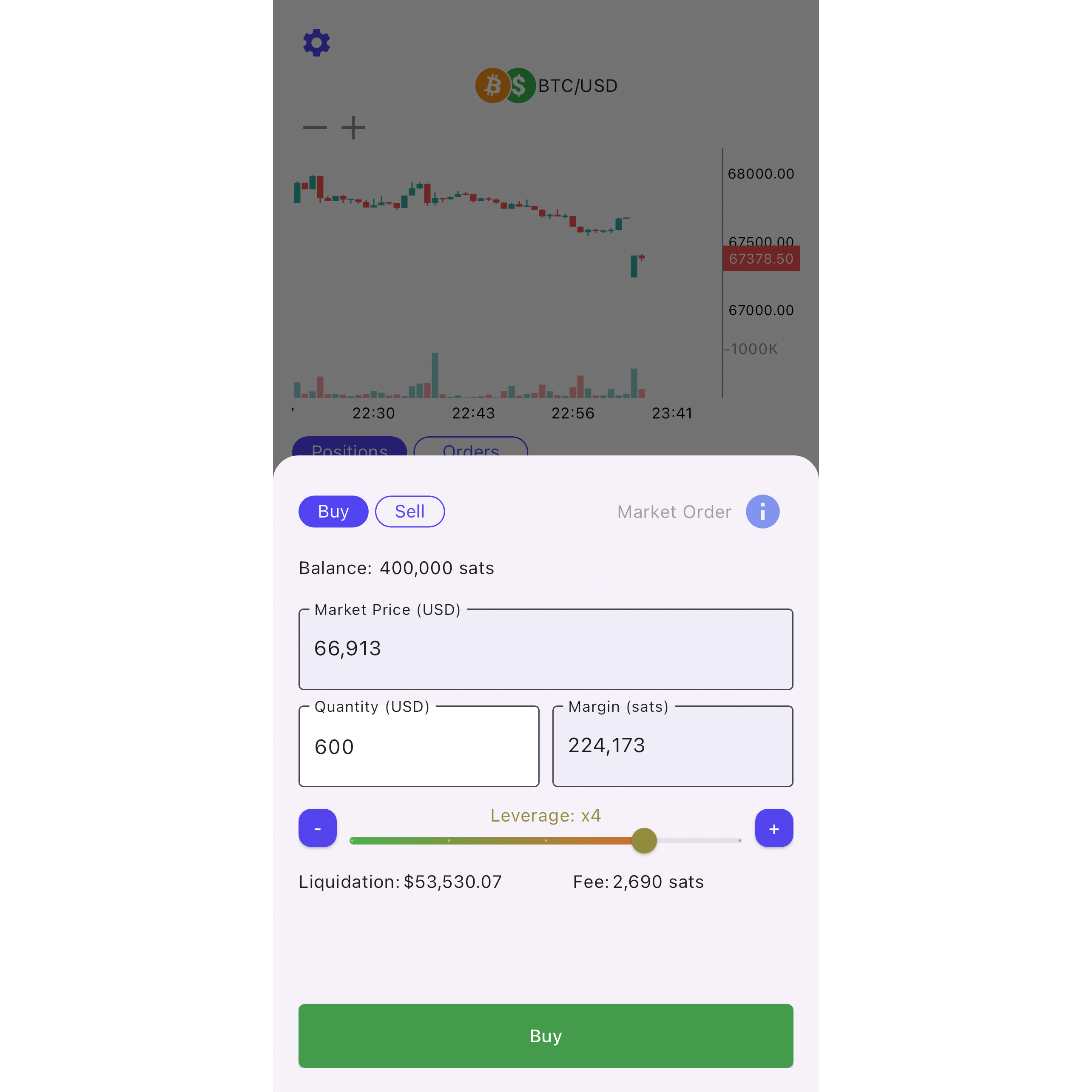
You picked your side? fine.
You have the option to adjust both the quantity of your trade and the leverage you wish to employ. Based on the chosen quantity and leverage, the margin and liquidation price are calculated automatically.
- The quantity refers to the number of contracts you wish to trade, where each contract equals 1 USD. The minimal quantity is 1 contract as long as your channel is open and funded.
- Leverage in futures trading allows traders to control larger positions with a smaller amount of capital, amplifying potential profits (as well as losses) by opening larger positions than their initial investment would allow. Currently, the maximal leverage is x5.
- The margin refers to the collateral that traders must deposit to initiate a trade.
- The liquidation price is the threshold at which a trade is automatically closed to prevent additional losses beyond the margin's coverage. If your PnL exceeds your margin
- PnL, or Profits and Losses refers to the potential profit or loss from an open position that has not been closed yet.
Open your DLC Channel
| DLC Channel config | Confirmation screen |
|---|---|
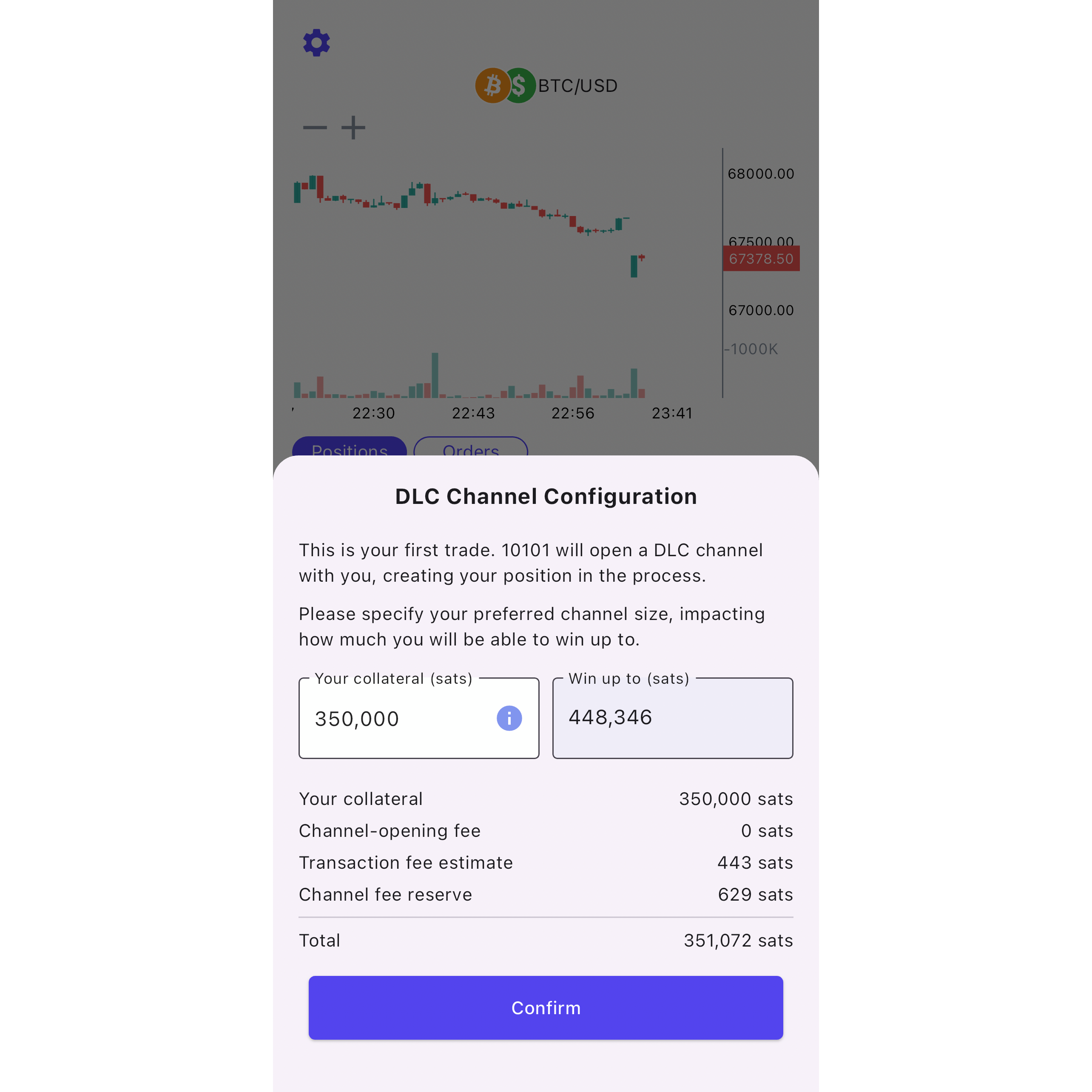 | 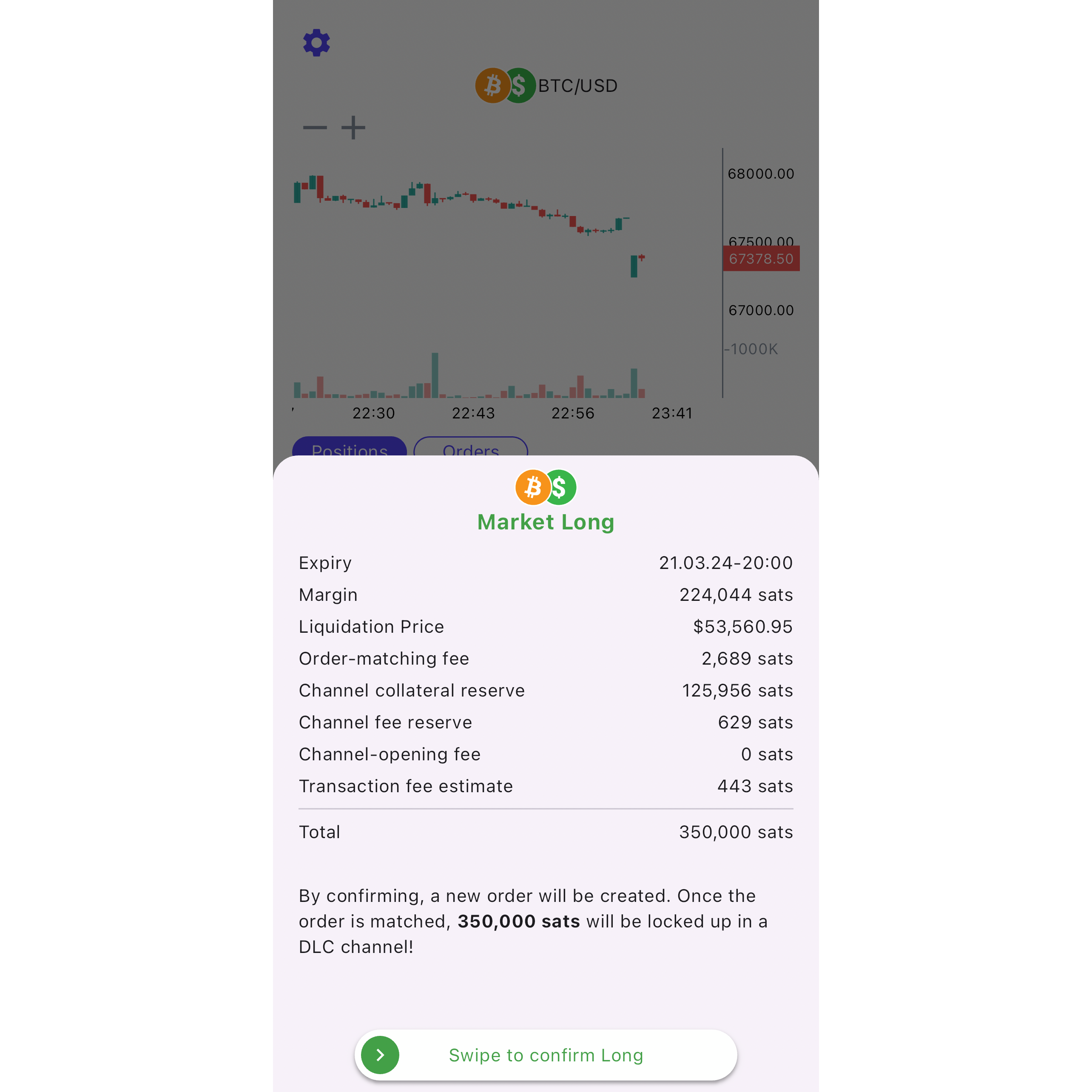 |
The first time you open a trade, you will need to open your DLC Channel.
A DLC channel can be compared to a Lightning channel. It operates on a dual-funded Multisig model, facilitating off-chain transactions that move the cursor between each party's off-chain balances. These balances can be collaboratively or unilaterally moved back on-chain. To learn more, please visit our blog
The minimal channel size is 250.000 sats, or needs to cover the margin of your first trade if it exceeds 250.000 sats. However, it might be wise, if possible, to open the largest channel as possible: the larger it is, the greater the potential gain without on-chain footprint, and therefore the lower the on-chain fees.
ℹ️ Pay attention to the channel opening transaction fees, known as
Funding Tx: if too low, the funding transaction will not be confirmed and you won't be able to close your trade without bumping the transaction with a CPFP transaction. If you need help, contact us on our Telegram group.
Monitor your position
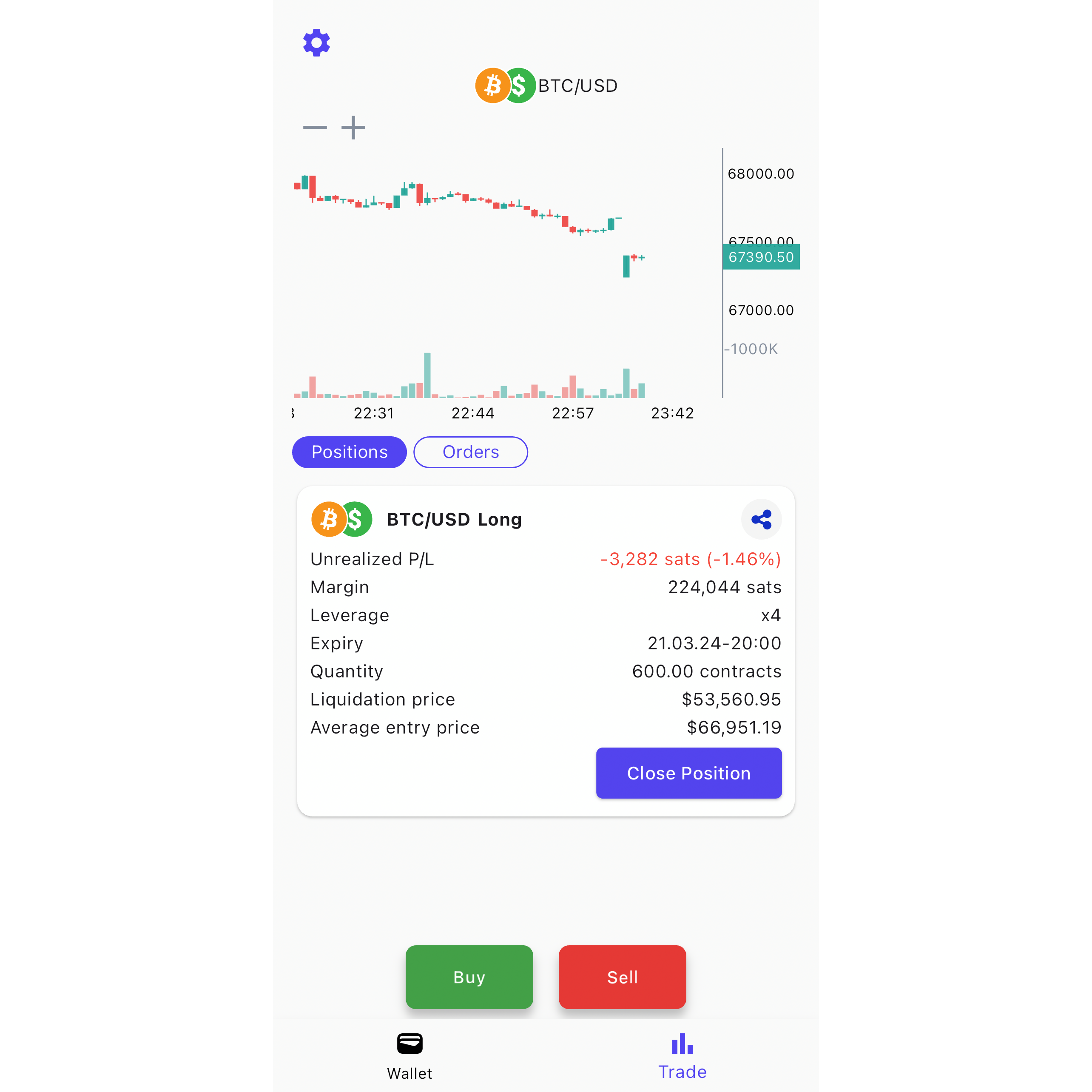
From the trading tab, you will be able to see your open position details. PnL, margin, leverage, expiry, quantity, liquidation price, entry price.
You can also click on the share button to brag the bag.
Brag the bag
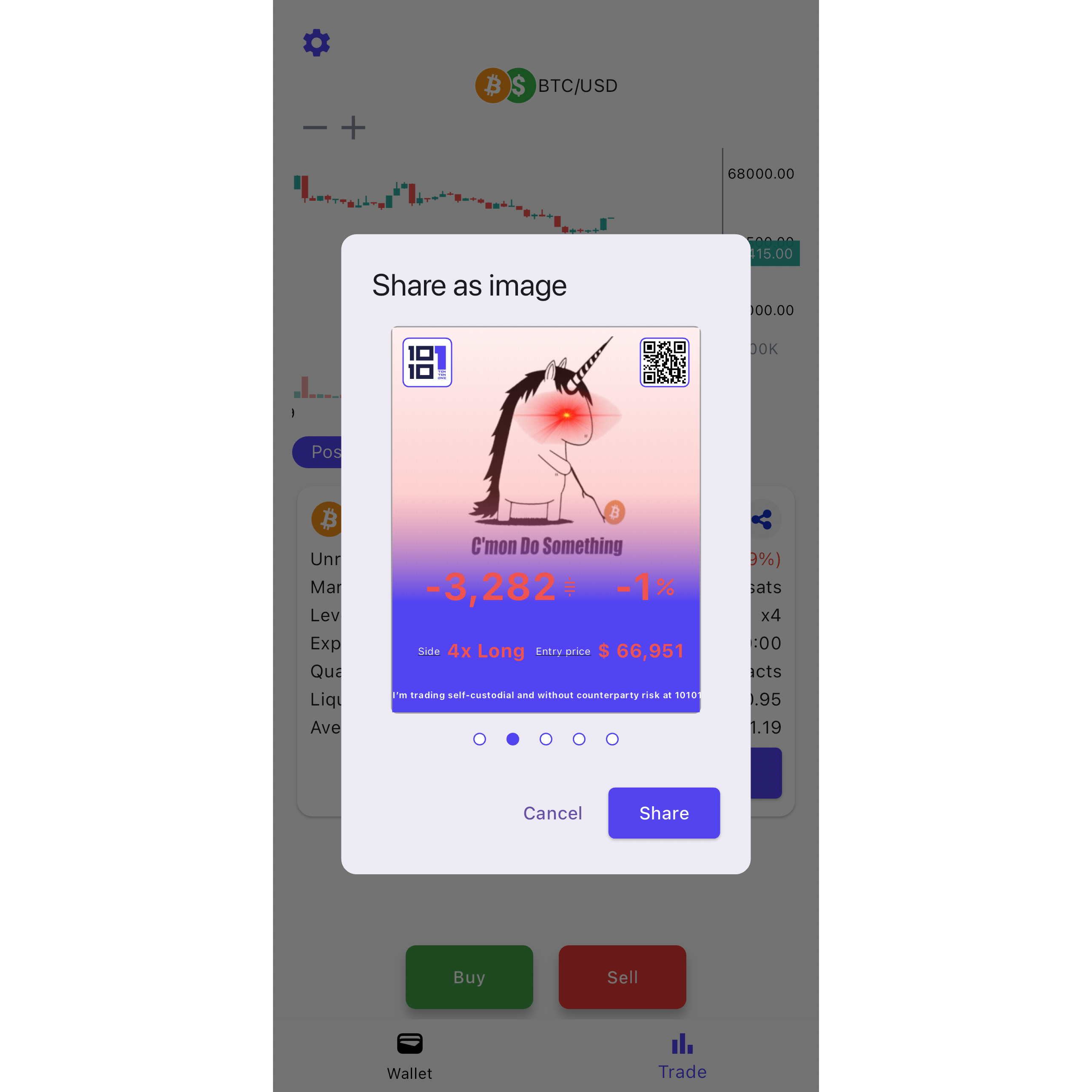
You have the option to share your position's profit and loss (PnL) as well as its details on social networks like X, Nostr, and Telegram. Additionally, you can choose a meme that reflects your current sentiment based on how's your position doing.
Orders history
You can explore your past orders on that screen.
Rollover your position
In an ideal world there would be no expiry, but the operation of DLCs requires an expiration date for the position. It is set to 1 week by default.
We introduced a quick and simple way to renew it, codenamed rollover weekends: If you come online between Friday, 15:00 CET and Sunday, 15:00 CET your position extends for another week.
Keep trading when you drained the liquidity of your counterparty
If you draining the liquidity of the coordinator, you're winning big time. To keep trading without being limited in terms of size (Quantity) you need to close your channel and open a new one.
Keep trading when your liquitiy got drained by your counterparty
If you are short of liquidity on your side of the channel you are probably heavily limited in terms of size (Quantity). To keep trading without being limited you need to close your channel and open a new one.
Close your DLC Channel
From the wallet tab or the trade tab, click on the small gear at the top left of the screen to access the settings screen.
You will find the option Close Channel at the very bottom of that screen. Note that in order to ask for a collaborative close, you must close any open position.
Contacts
If you have any questions, feel free to reach out to us on Telegram https://t.me/get10101.